©2007 Szymon Ulatowski
Music licensed from www.shockwave-sound.com
Customized alien pictures are grouped into "Alien Sets". You can switch between different sets by selecting them from the list (in "Settings / Custom Aliens"). Alien sets can be transferred between devices by beaming, bluetooth or email (click "Send" once inside the set).
Creating your own alien set:
- Go to "Settings/Custom Aliens"
- Click "Create new set"
- You can adjust the name by clicking "Change name..."
- Select which of 4 available aliens will be customized.
- Select "Take a new photo"
- Point at some object and press the center key
- Now you have to cut out the transparent regions (background) leaving only the object. Press the center key when done.
- Done! Now you can start the game and see your newly created alien attacking you!
Editing Transparency

Preparing the devil duckie alien in the transparency editor
Click on the image to see how the background disappears under your stylus. This is the "Eraser" mode (button ![]() ). If you accidentaly erase part of the object, switch to "Brush" mode (button
). If you accidentaly erase part of the object, switch to "Brush" mode (button ![]() ) to fix it. In both modes you can also adjust the pen size (click below the buttons) - useful when you need to cut a complicated shape precisely.
) to fix it. In both modes you can also adjust the pen size (click below the buttons) - useful when you need to cut a complicated shape precisely.
Three buttons on the right control how the work area is displayed:
 - just shows the transparency (this is how it will look in the game)
- just shows the transparency (this is how it will look in the game)
 - transparency with red outline (so it is easy to see erroneous pixels)
- transparency with red outline (so it is easy to see erroneous pixels)
 - background with the object highlighted (to see you cut too much)
- background with the object highlighted (to see you cut too much)
Hints
- Don't worry if the object seems pixelated. It will be much smaller in the game.
- It is possible to invoke Settings / Custom Aliens while playing (press Menu button), change the alien set and resume the game
- Customized alien appearance do not influence the gameplay (even if your aliens are shaped differently)
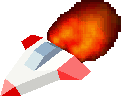
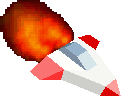
 Custom Aliens
Custom Aliens